Bicol University Launches EduROAM!
In partnership with DOST ASTI, Eduroam brings secure, fast, and reliable internet access to all Bicol University students, faculty, and staff.
Connect Now
In partnership with DOST ASTI, Eduroam brings secure, fast, and reliable internet access to all Bicol University students, faculty, and staff.
Connect Now
EduROAM ( short for Education Roaming ) is a secure, global Wi-Fi network that allows students, researchers, and staff to connect to the internet at participating institutions worldwide using their home institution’s credentials. It provides seamless internet access across campuses, libraries, and partner universities.
For Student, Click "Eduroam Account" in your profile to see your eduroam credentials in iBU Student Portal. Employees will receive account details via BU email.
Visit cat.eduroam.org and click the "Click here to download your eduroam® installer " button, select your institution (BU) then follow the instruction based on selected device.
Connect to the eduroam network on your device by using the credentials provided.
Please follow the step-by-step guide below for detailed instructions on how to connect to Eduroam.
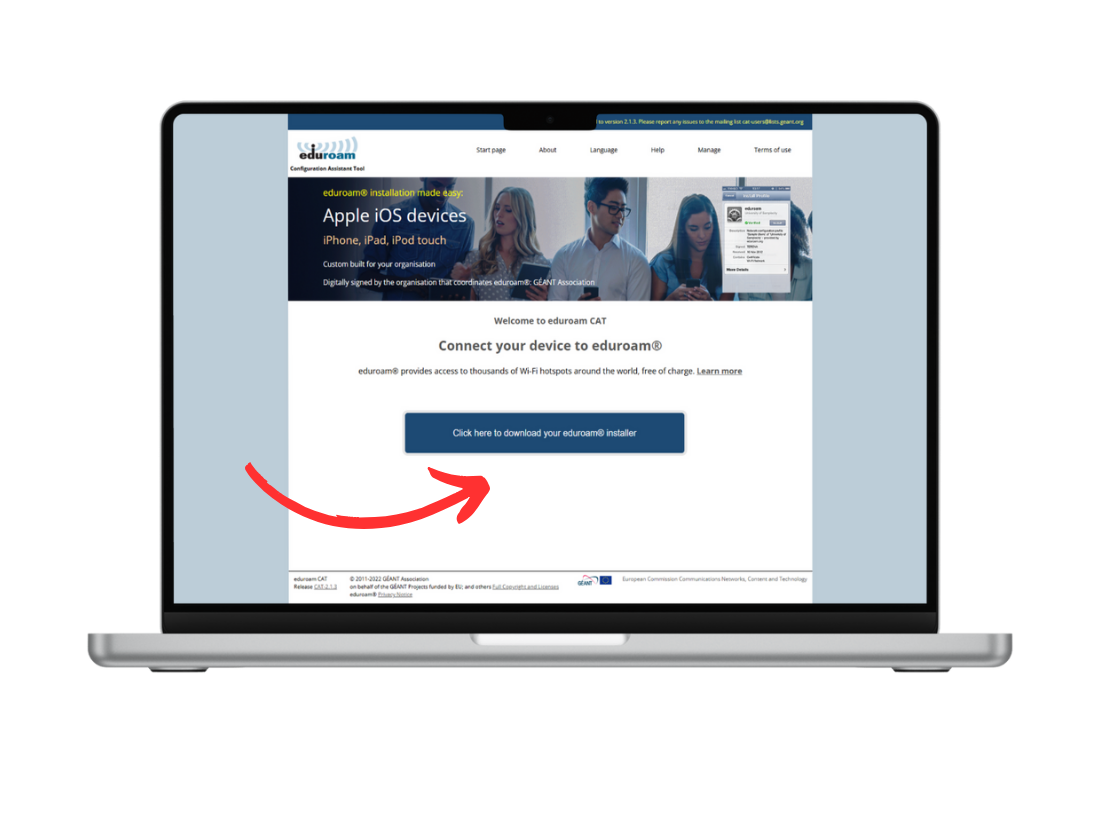
Go to the official Eduroam CAT page by clicking
here: https://cat.eduroam.org
Click "Click here to download your eduroam installer"
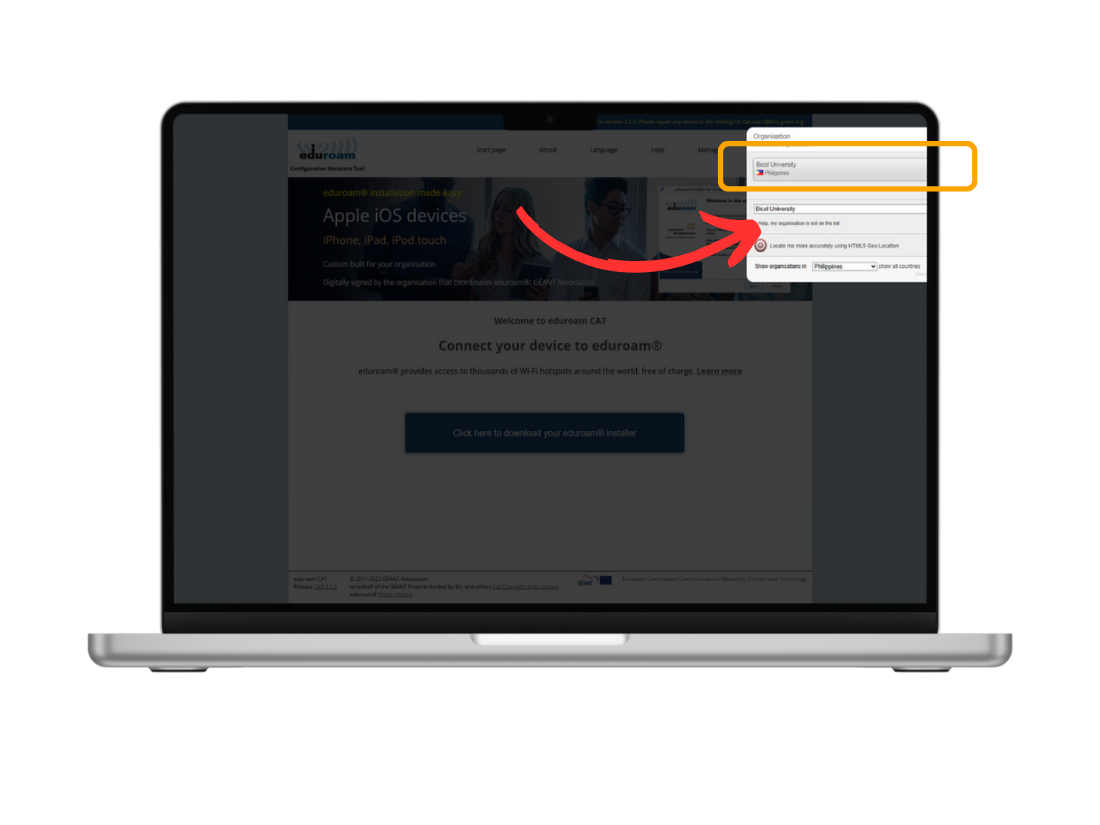
Use the search bar to find and select
your institution/university
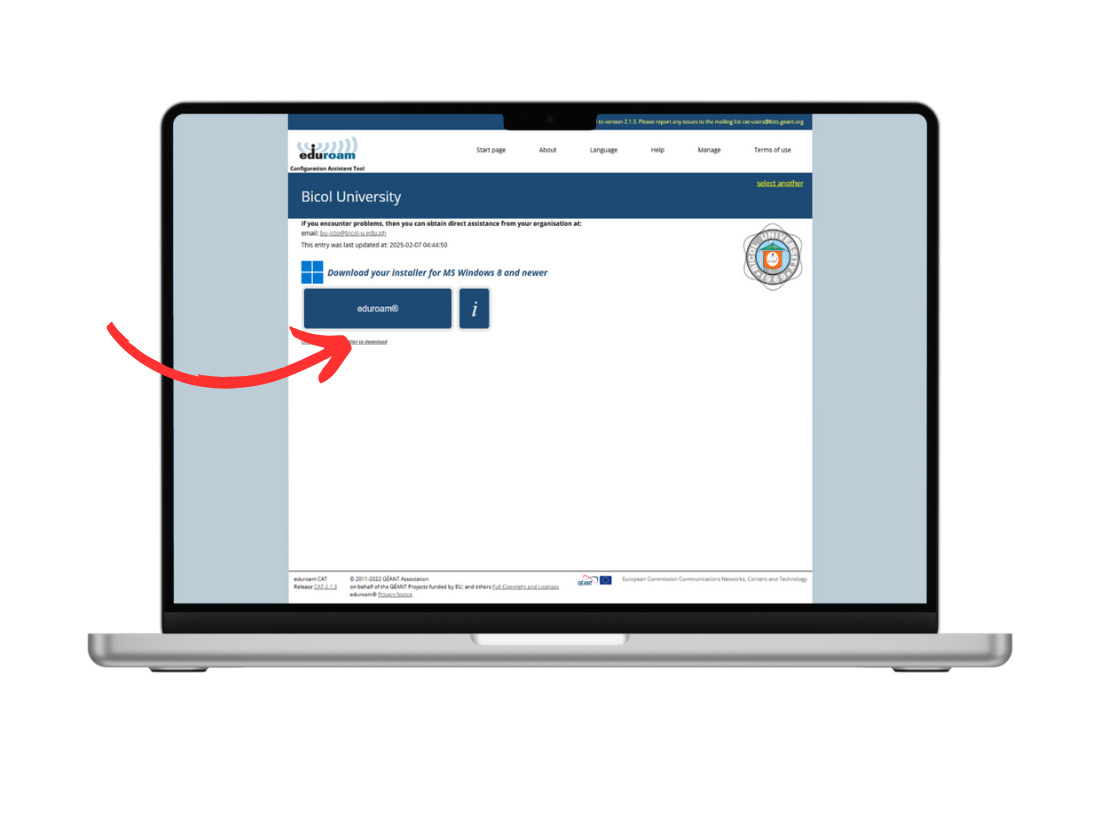
The website will automatically detect your operating system (Windows, macOS, Android, iOS, Linux).
You can also choose to select installer from other OS platforms.
Click "Download your Eduroam installer" and save the file.
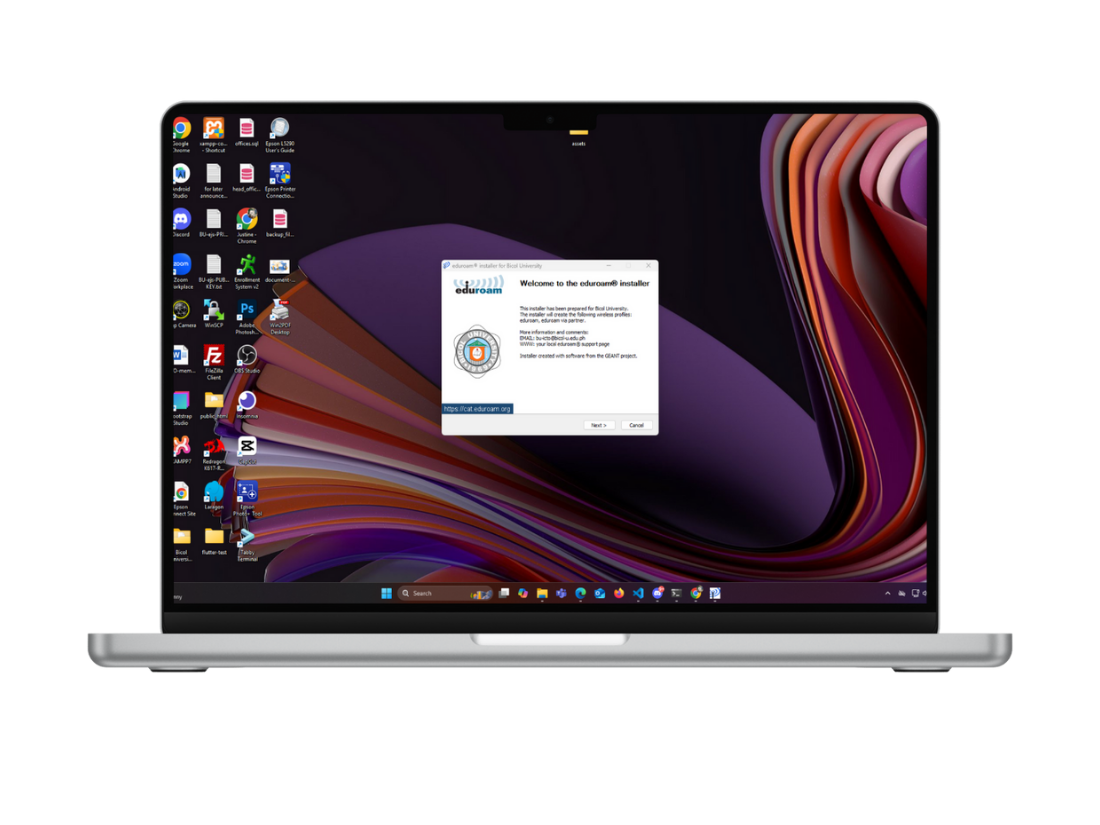
Open the downloaded file and follow the on-screen instructions.
Enter your institutional username (email) and password when prompted.
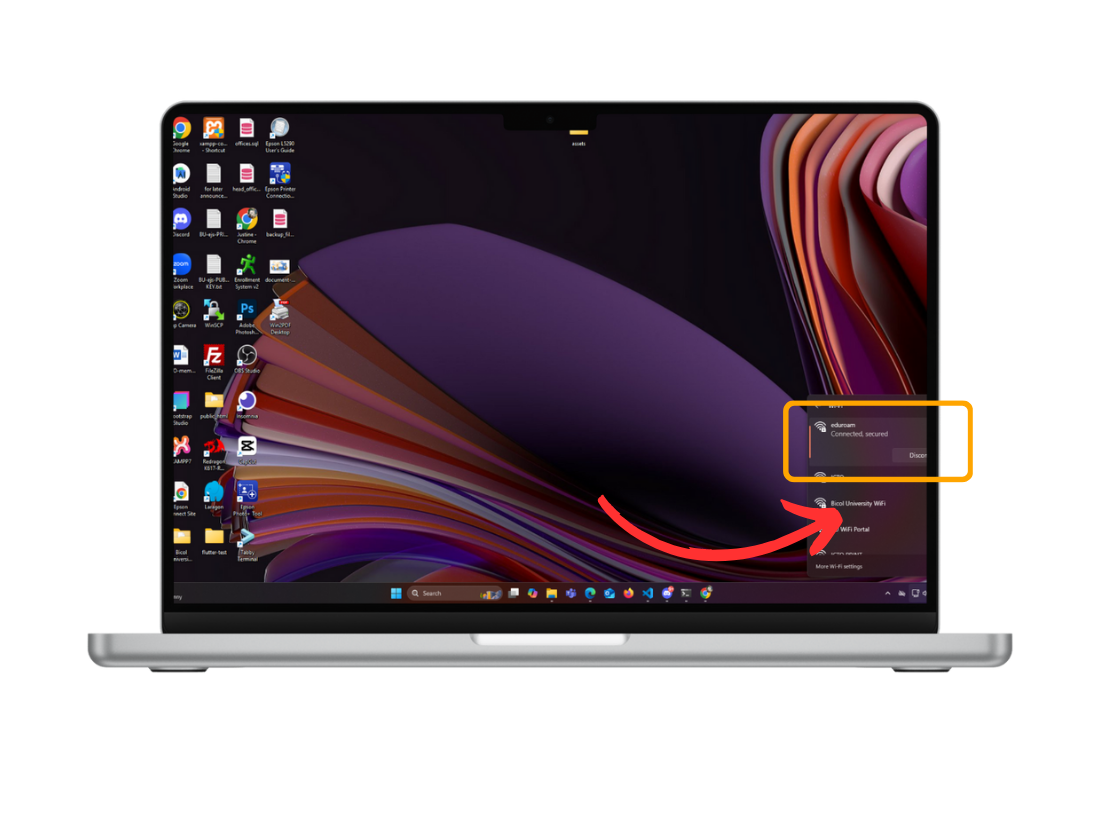
Ensure Wi-Fi is turned on.
Select "eduroam" from the list
of
available networks.
Your device should now connect automatically whenever Eduroam is
available!
Did you know? Eduroam allows you to seamlessly connect to multiple hotspots across 106+ countries! Whether
you're on
campus, traveling for research, or visiting another institution, you can enjoy secure and reliable Wi-Fi
access with
your existing credentials.
To find Eduroam locations near you, check out the interactive map here: Eduroam
Hotspot Map
Stay connected, wherever learning takes you!
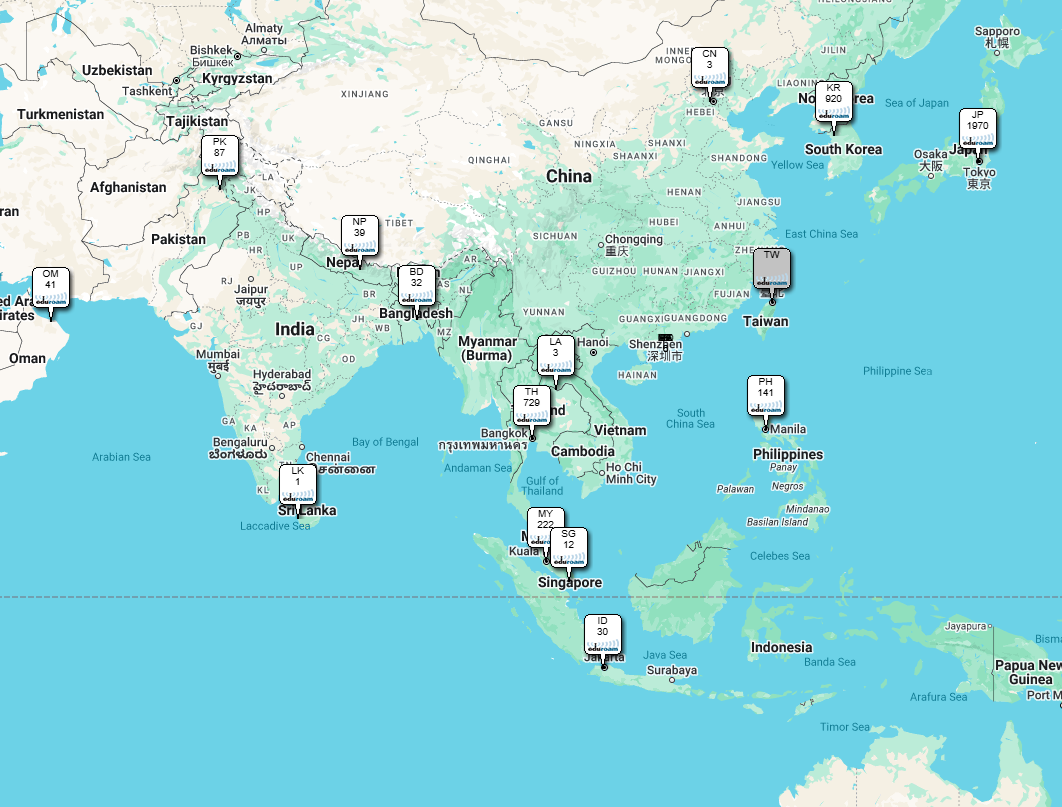
You can find your Eduroam login details by visiting the Profile Page of the iBU Student Portal Web and App.
Eduroam is currently accessible within the BU west campus as of now. For BU East, BU Daraga, and other campuses, it will also be launched soon.
Yes! One of the main benefits of Eduroam is that it works internationally at any participating educational institution. You can use Eduroam to access Wi-Fi in over 100 countries and thousands of locations worldwide.
No, Eduroam is typically free for students and staff of participating institutions. There is no cost to connect to Eduroam at your own institution or at any partner institution worldwide.
You can only use your BU internet account on 3 devices simultaneously. Exceeding this limit will prevent further connections.
You can send a request through BU SRS https://systems.bicol-u.edu.ph/icto/
The eduroam account can only be given to currently enrolled students. If you're not enrolled then you can't access the eduroam.
If you’re having connection issues, our ICT Office is ready to help.
Request Support Now